If you are looking for a way to simplify your spreadsheet tasks and save time, you might want to check out FormulaGenerator.app. This is a web app and a Google Sheets extension that uses artificial intelligence to help you generate and debug formulas, code, and SQL queries from simple text instructions. In this blog post, we will give you an overview of what FormulaGenerator.app can do and how it can benefit you.
FormulaGenerator.app is powered by fine-tuned GPT models that can understand natural language and translate it into spreadsheet functions. You can use it to create complex formulas for Excel or Google Sheets by simply entering a description of what you want to achieve. For example, if you want to split the text in a cell where a symbol appears into two columns, you can just type that in and get a formula like:
=SPLIT(A2,"/") or =LEFT(A2,FIND("/",A2)-1) and =RIGHT(A2,LEN(A2)-FIND("/",A2))
You can also use FormulaGenerator.app to generate VBA, Apps Script, or SQL code from text instructions. For example, if you want to create a macro that copies the values from one sheet to another, you can just type that in and get a code like:
Sub CopyValues()
Dim ws1 As Worksheet
Dim ws2 As Worksheet
Set ws1 = Worksheets("Sheet1")
Set ws2 = Worksheets("Sheet2")
ws1.Range("A1:C10").Copy
ws2.Range("A1").PasteSpecial xlPasteValues
End Sub
Or if you want to create a SQL query that selects the name and age columns from a table called customers, you can just type that in and get a query like:
SELECT name, age FROM customers;
FormulaGenerator.app also helps you debug your formulas and code by spotting errors and giving you explanations. You can enter any formula or code that you are not sure about and get feedback on what it does and how to fix it. For example, if you enter =SUM(A1:A10)/0, you will get an explanation like:
This formula tries to sum the values in the range A1:A10 and divide them by zero. However, dividing by zero is not allowed in Excel and will result in an error. To avoid this error, you should either change the divisor to a non-zero value or use an IFERROR function to handle the error.
Finally, FormulaGenerator.app also provides instant answers to any questions you may have about spreadsheet functions or features. You can use the AnswersBot feature to ask anything related to Excel or Google Sheets and get step-by-step instructions on how to do it. For example, if you ask "How do I create a pivot table?", you will get an answer like:
- Select the data range that you want to analyze.
- Click on the Insert tab and then click on PivotTable.
- In the Create PivotTable dialog box, choose where you want to place the pivot table (a new worksheet or an existing worksheet) and click OK.
- In the PivotTable Fields pane, drag and drop the fields that you want to use as row labels, column labels, values, and filters.
- Adjust the layout and formatting of the pivot table as desired.
FormulaGenerator.app is a free tool that can help you save time and effort when working with spreadsheets. It can generate formulas, code, and SQL queries from text instructions, debug them for errors and explanations, and answer any questions you may have. You can use it as a web app or install it as a Google Sheets extension. To learn more about FormulaGenerator.app and try it for yourself, visit https://formulagenerator.app/.