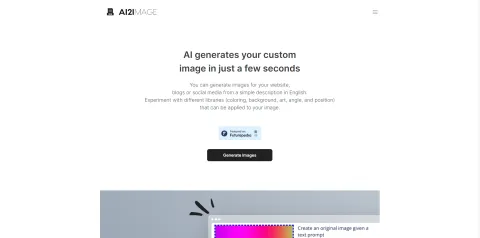Step 1: Choose a mode
AI2image offers three different modes for image generation: Freestyle, Blog Banner, and Social Media Post. Each mode has a different aspect ratio and size for the output image. You can choose the mode that suits your needs best.
Freestyle mode lets you create any image you want with no restrictions. You can use it to generate illustrations, logos, icons, or anything else you can imagine.
Blog Banner mode lets you create images that are optimized for blog posts. You can use it to create eye-catching headers, featured images, or thumbnails for your articles.
Social Media Post mode lets you create images that are optimized for social media platforms. You can use it to create engaging posts for Facebook, Twitter, LinkedIn, or Instagram.
Step 2: Choose a library
AI2image offers different libraries that you can apply to your image. Libraries are collections of settings that affect the coloring, background, art style, angle, and position of your image. You can choose from a variety of libraries to customize your image according to your taste and mood.
For example, you can choose a library that gives your image a vintage look, a futuristic look, a minimalist look, or a colorful look. You can also choose a library that adds a gradient background, a solid background, a pattern background, or no background at all. You can also choose a library that changes the art style of your image, such as cartoon, sketch, watercolor, or pixel art. You can also choose a library that changes the angle and position of your image, such as top view, side view, center view, or random view.
You can experiment with different libraries until you find the one that suits your image best. You can also mix and match different libraries to create unique combinations.
Step 3: Write a description
The most important step in using AI2image is writing a description of the image you want to generate. You can write anything you want in plain English and let the AI do the rest. The AI will try to understand your description and create an image that matches it as closely as possible.
You can write simple descriptions or complex descriptions depending on how detailed you want your image to be. You can also use keywords or phrases that describe the main elements of your image. For example, you can write "a blue sky with clouds" or "a smiling woman holding a cup of coffee". You can also use modifiers or adjectives to specify the attributes of your image elements. For example, you can write "a large red apple" or "a small yellow bird". You can also use connectors or conjunctions to combine multiple elements in your image. For example, you can write "a cat and a dog playing together" or "a house on a hill with trees around it".
You can also use punctuation marks or symbols to separate different parts of your description. For example, you can use commas (,) to separate multiple elements in your image. You can also use periods (.) to end your description or start a new one. You can also use quotation marks (") to enclose text that you want to appear on your image. For example, you can write "a book with the title \"AI2image\" on it".
The more descriptive and specific you write your description, the better the AI will be able to generate an image that matches it. However, you should also keep in mind that the AI is not perfect and may not always produce the exact image you want. Sometimes, the AI may generate images that are irrelevant, inaccurate, incomplete, or nonsensical. This is normal and part of the fun of using AI2image. You can always try again with a different description or library until you get the image you want.
Step 4: Generate and download
Once you have chosen a mode, a library, and written a description of your image, you are ready to generate it. All you have to do is click on the "Generate!" button and wait for a few seconds while the AI works its magic.
You will see a preview of your image on the screen. You can zoom in or out to see the details of your image. You can also click on the "Regenerate" button to generate a new image with the same description and library. You can do this as many times as you want until you are satisfied with your image.
When you are happy with your image, you can download it to your device. You can choose from different formats and sizes for your image, such as PNG, JPG, SVG, or PDF. You can also choose from different resolutions and quality levels for your image, such as low, medium, high, or original. You can also choose to download your image with or without a watermark.
You can use your generated image for any purpose you want. You can use it for your website, blog, social media, or personal projects. You can also share it with your friends, family, or colleagues. However, you should always give credit to AI2image when you use or share your image. You can do this by mentioning AI2image in your caption, description, or footer. You can also use the hashtag #AI2image on social media platforms.
AI2image is a fun and easy way to create images from text descriptions. You can use it to unleash your creativity and express yourself visually. You can also use it to save time and money on hiring designers or buying stock images. AI2image is a tool that anyone can use and enjoy.
I hope you found this blog post helpful and informative. If you want to try AI2image for yourself, you can visit their website at https://www.ai2image.com/ and start generating images today. You can also follow them on Twitter @AI2image for updates and news.
Thank you for reading and happy image generating!